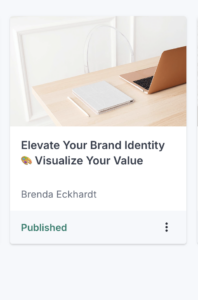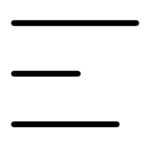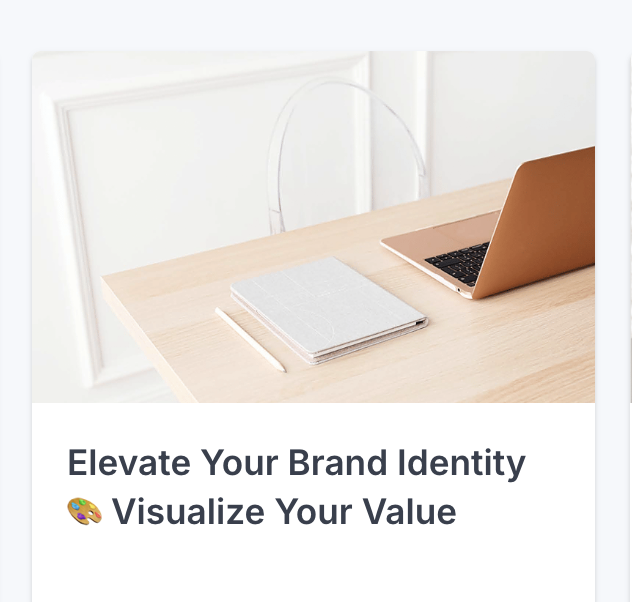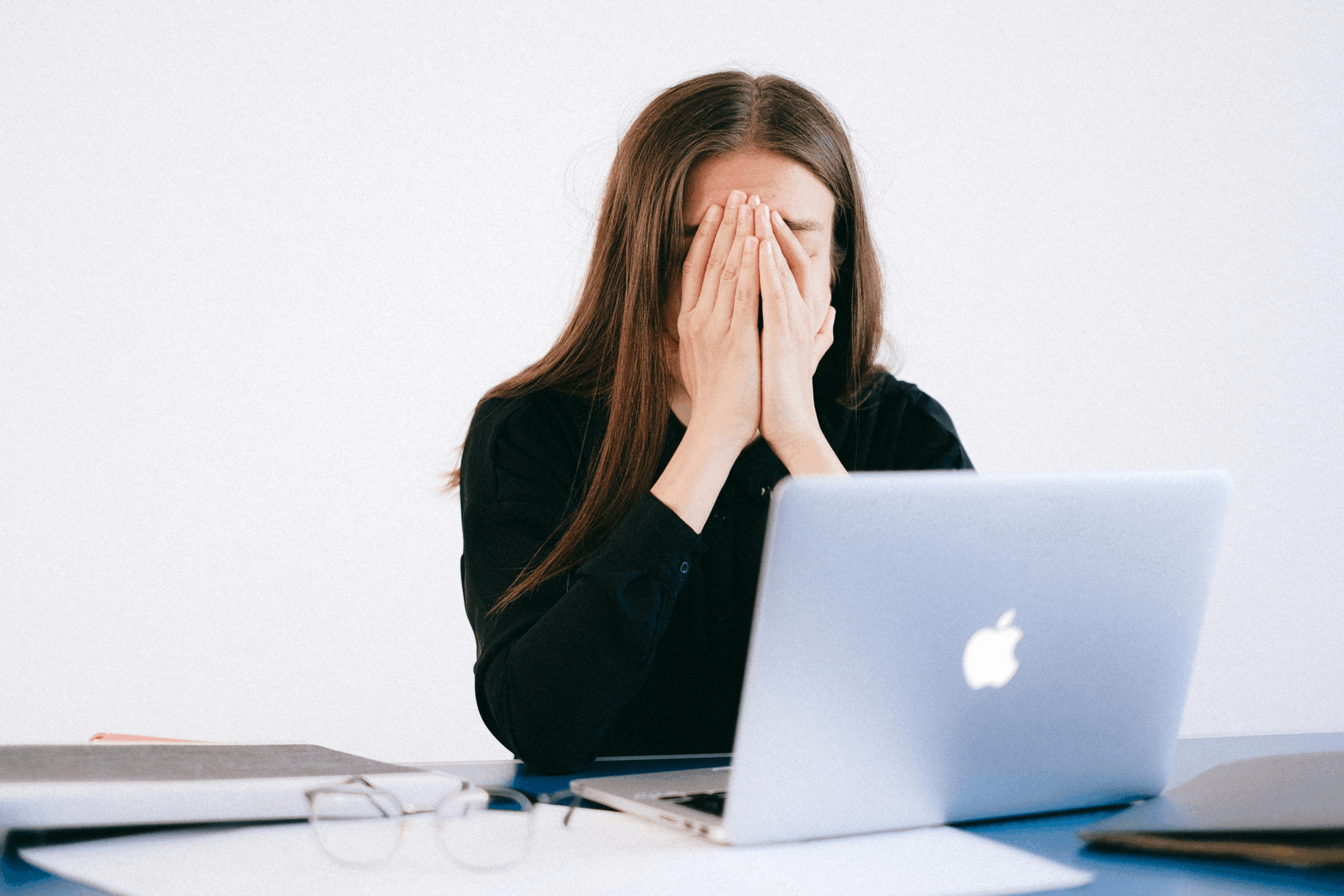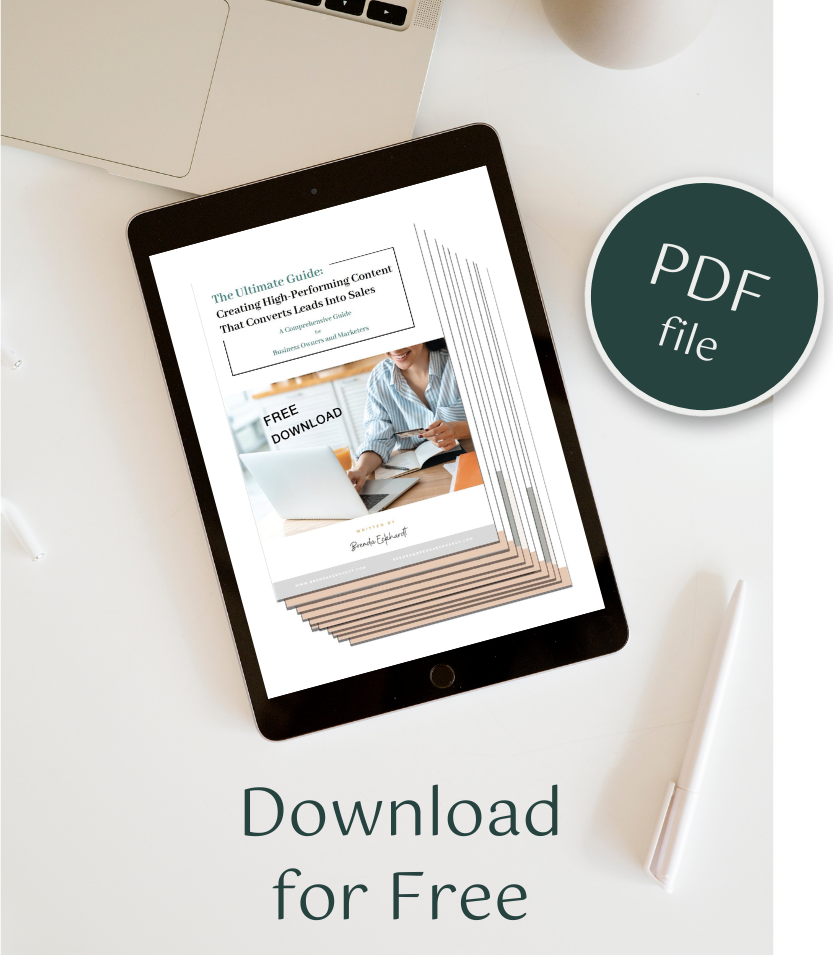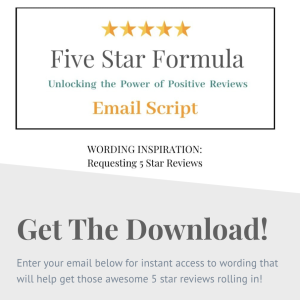Ever feel like your social media posts, website, and graphics are all over the place? Like your brand has no real identity? Maybe it’s time to learn more about how to create a brand kit in Canva!
And the best part? You can create one—fast.
Having a consistent brand look makes you instantly recognizable, builds trust, and saves tons of time when creating content.
So, let’s break it down—how to set up your Canva Brand Kit and actually use it to stay on-brand, on-task, and on-point.
What is a Brand Kit (And Why Does It Matter?)
Your Brand Kit is like your branding cheat sheet—a one-stop shop for your colors, fonts, and logos.
📌 Why you need one:
✅ Saves time – No more searching for “that one hex code” every time you design something.
✅ Keeps your brand consistent – So all your content has a cohesive look.
✅ Makes designing easy – Just drag, drop, and go!
💡 Think of it as: Your go-to branding HQ that keeps everything clean, professional, and uniquely YOU.
How to Create a Brand Kit in Canva (Step-by-Step)
If you’re ready to stop guessing colors & fonts every time you design, here’s how to set up your Canva Brand Kit in minutes.
🎨 Step 1: Choose Your Brand Colors
Your brand color palette is what makes you instantly recognizable.
📌 How to set colors in Canva:
1️⃣ Click on the little color circle in the toolbar.
2️⃣ Choose your main brand colors (or enter specific hex codes).
3️⃣ Save them to your Brand Kit for quick access.
🚀 Pro Tip: Stick to 3-5 core colors to keep your brand clean and consistent.
🔠 Step 2: Set Your Brand Fonts
Fonts give your brand personality—so picking the right ones matters.
📌 How to set fonts in Canva:
1️⃣ Open the Brand Kit section in Canva.
2️⃣ Choose a Headline Font (bold & attention-grabbing).
3️⃣ Pick a Body Font (easy to read for longer text).
4️⃣ Select an Accent Font (optional, but adds flair).
🚀 Pro Tip: Keep it simple & readable. Canva has tons of free fonts—test a few and see what fits your brand best!
🖼 Step 3: Upload Your Logo
Your logo is your brand’s face—so make sure you have a high-quality version saved in Canva.
📌 How to upload your logo:
1️⃣ Click “Upload” and add your logo files.
2️⃣ Save them in your Brand Kit for quick drag-and-drop access.
💡 Bonus Tip: If you have multiple logo variations (ex: color, black/white, transparent), upload them all so you’re ready for any design need.
🎯 Step 4: Use Your Brand Kit in Every Design
Now that your Brand Kit is set up, using it is super easy.
✅ Every time you create a design, your colors & fonts are ready to go.
✅ No more re-entering hex codes or scrolling through fonts.
✅ Your content stays consistent across social media, website, and marketing materials.
🚀 Pro Tip: If you create a lot of graphics, make templates in Canva with your branding already applied—it’ll save you SO much time!
Final Takeaway: Your Brand Kit = Your Secret Weapon for Consistency
If your brand visuals feel random and messy, setting up a Canva Brand Kit will be a game-changer.
✔️ Saves time & keeps you organized
✔️ Makes your brand instantly recognizable
✔️ Keeps all your designs looking cohesive & professional
Your next step: Take my mini-course to help find and build your instantly recognizable brand identity—your future self will thank you! 🎨✨And if you need help refining your brand look? Let’s chat! I’d love to help you create a visibility strategy that actually works. 🚀