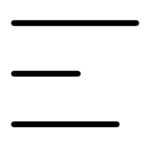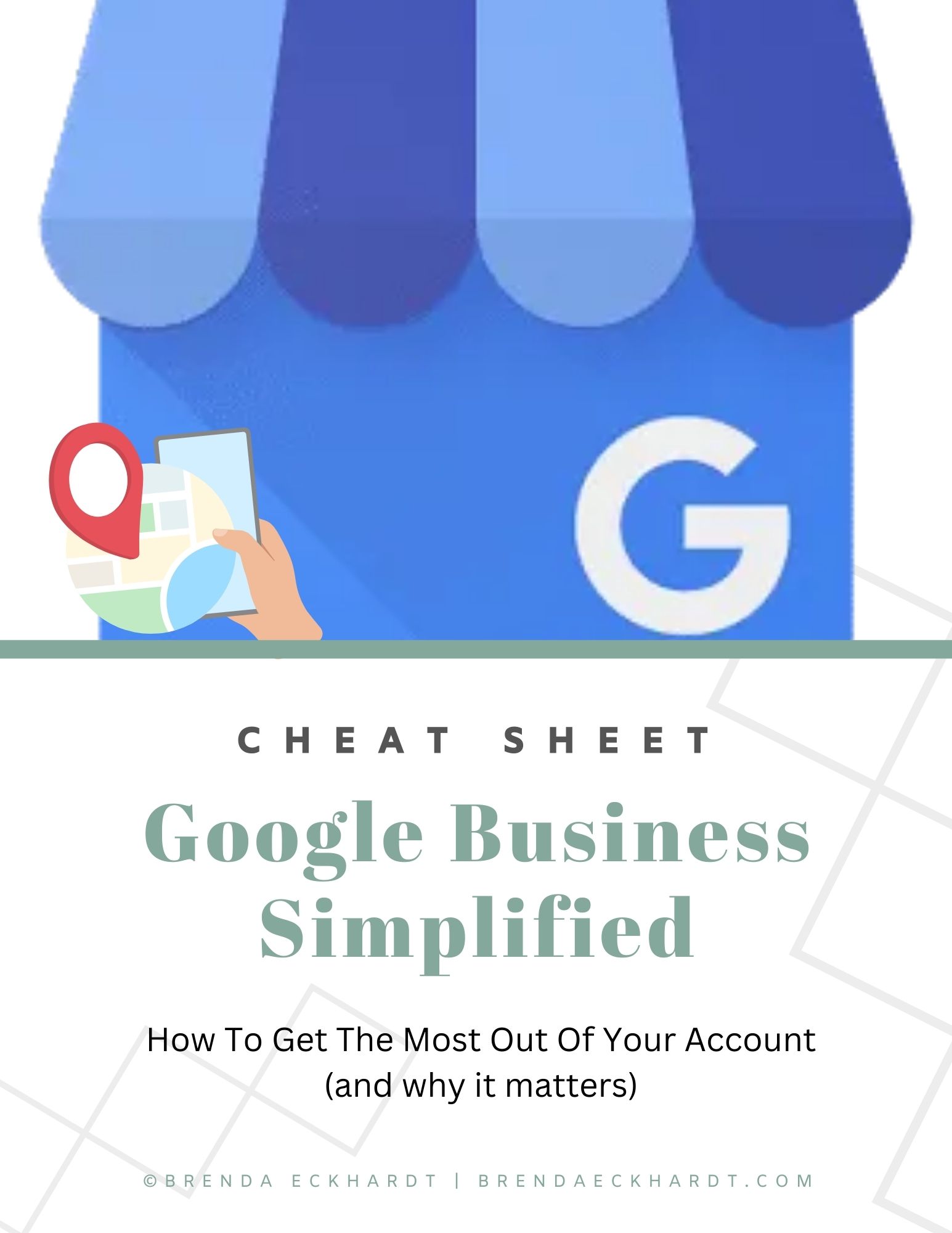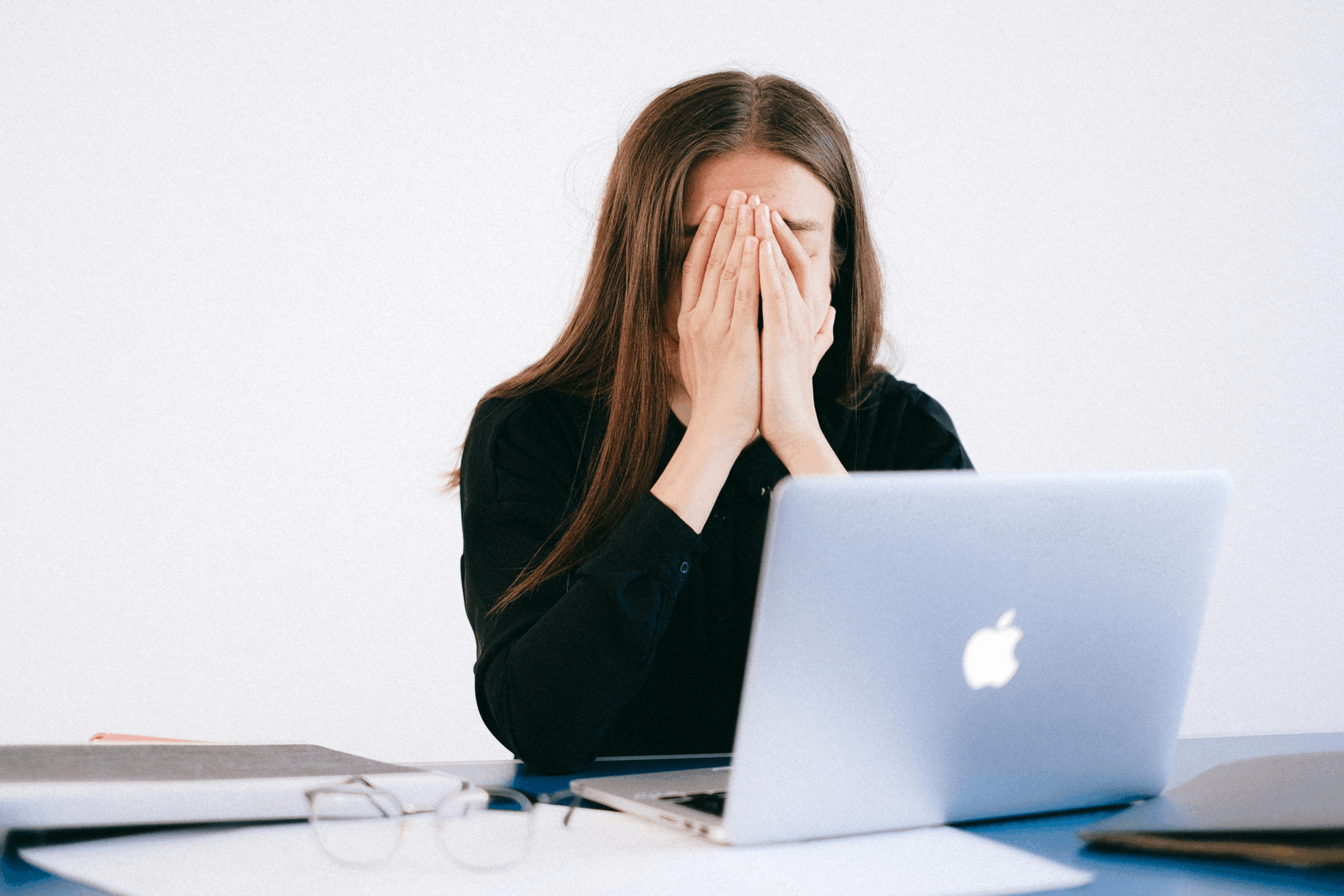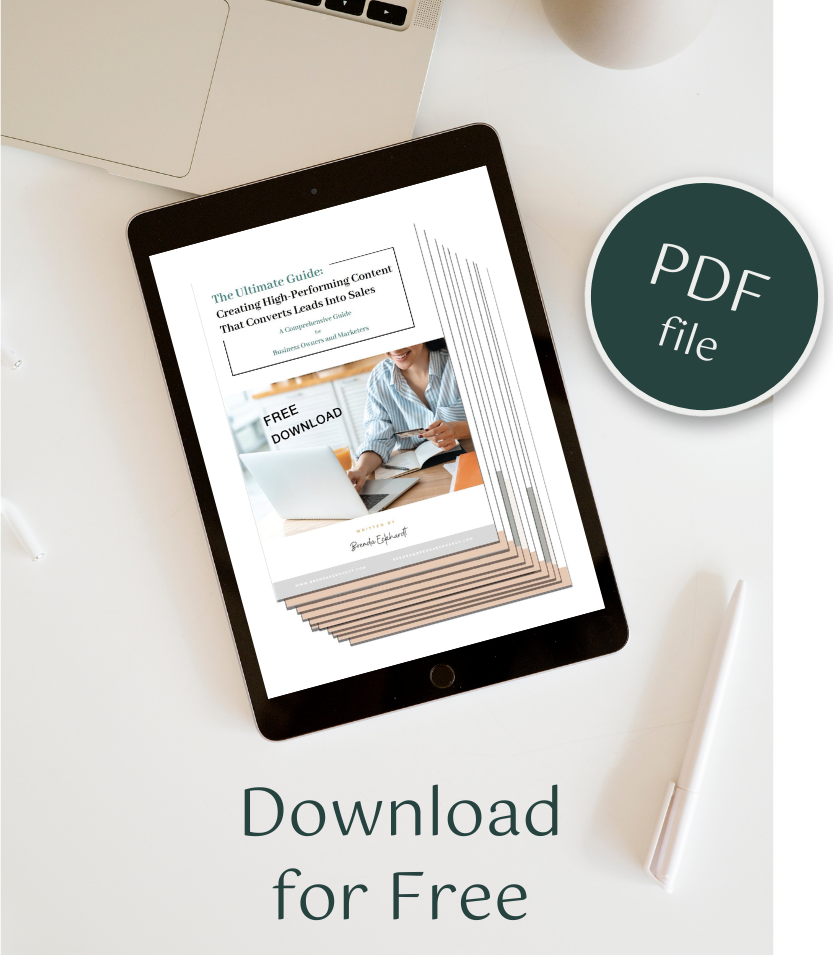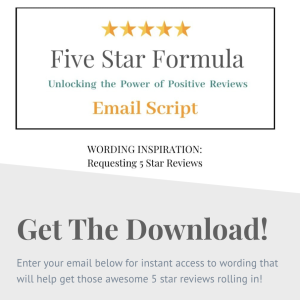Most business owners set up their Google Business Profile and then… forget about it. Here’s how to create Google business updates, and why you should….
But here’s the thing: Google rewards active businesses. Regularly posting updates helps you rank higher, builds trust with potential customers, and keeps your business visible in search results.
And the best part? It takes less than 5 minutes.
Let’s break down exactly how to post an update on Google Business—and why it’s one of the simplest ways to boost your local visibility.
Why Google Posts Matter for Your Business
Think of Google Business Updates as mini social media posts—but instead of competing on Instagram or Facebook, you’re showing up directly in Google Search & Maps.
📌 Here’s why you should post updates regularly:
✅ Boosts your local SEO – Google prefers businesses that stay active.
✅ Increases visibility – Keeps your business fresh in search results.
✅ Encourages customer action – Posts can link directly to your website, booking page, or contact info.
✅ Shows credibility – People trust businesses that are actively engaging.
🚀 Pro Tip: Posting once a month keeps your profile fresh and helps Google see you as an active, trustworthy business.
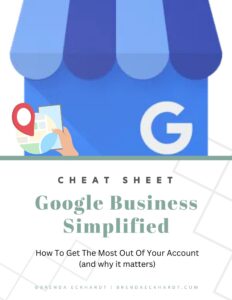
Step-by-Step: How to Post an Update on Google Business
📌 Step 1: Open Your Google Business Profile
You can do this from Google Search or Google Maps:
✅ On Desktop: Search your business name on Google and click “Manage Business Profile.”
✅ On Mobile: Open Google Maps or the Google Business app and select your business.
✍️ Step 2: Choose “Add Update”
📌 Once inside your business profile:
1️⃣ Click the down arrow on the right side.
2️⃣ Select “Add Update” (or “Post” depending on your device).
📸 Step 3: Add a Photo & Description
✅ Upload a relevant image – Google loves visuals!
✅ Write a clear, engaging description – Tell customers what’s new.
💡 Example:
❌ “We’re open!” (too vague)
✅ “Our new summer menu is here! Try our handcrafted iced lattes and fresh pastries—now available daily.” (specific & inviting)
🚀 Pro Tip: Keep descriptions short and easy to skim—people are scrolling fast!
🔗 Step 4: Add a Call-to-Action (CTA) Button
Google lets you add a clickable button to drive action.
📌 Choose from these CTA options:
✅ Call Now – Encourages immediate contact.
✅ Learn More – Links to your website or blog.
✅ Book Now – Directs customers to your booking page.
✅ Sign Up – Perfect for email lists or event registrations.
🚀 Pro Tip: Always include a clear next step for customers. Example: “Click ‘Learn More’ to view our full menu!”
✅ Step 5: Post & Stay Consistent
Once your update is ready, click Post. 🎉
📌 How often should you post?
👉 Once a month (minimum) to stay active.
👉 Weekly if you’re running promotions or events.
🚀 Pro Tip: Set a reminder in your calendar to post an update at the start of each month—it’s a small habit that makes a big difference!
Final Takeaway: Google Posts = Free Visibility Boost
If you’re not posting Google updates, you’re missing out on easy SEO points.
✔️ It takes 5 minutes.
✔️ Keeps your business looking fresh & active.
✔️ Helps you stand out in Google Search & Maps.
Your next step: Download your Google Business Cheat Sheet and post a quick update today! 🚀
And if you need help with Google optimization strategies, let’s chat! I’d love to help you boost your visibility https://boostyourvisibility.thinkific.com/ without the overwhelm.